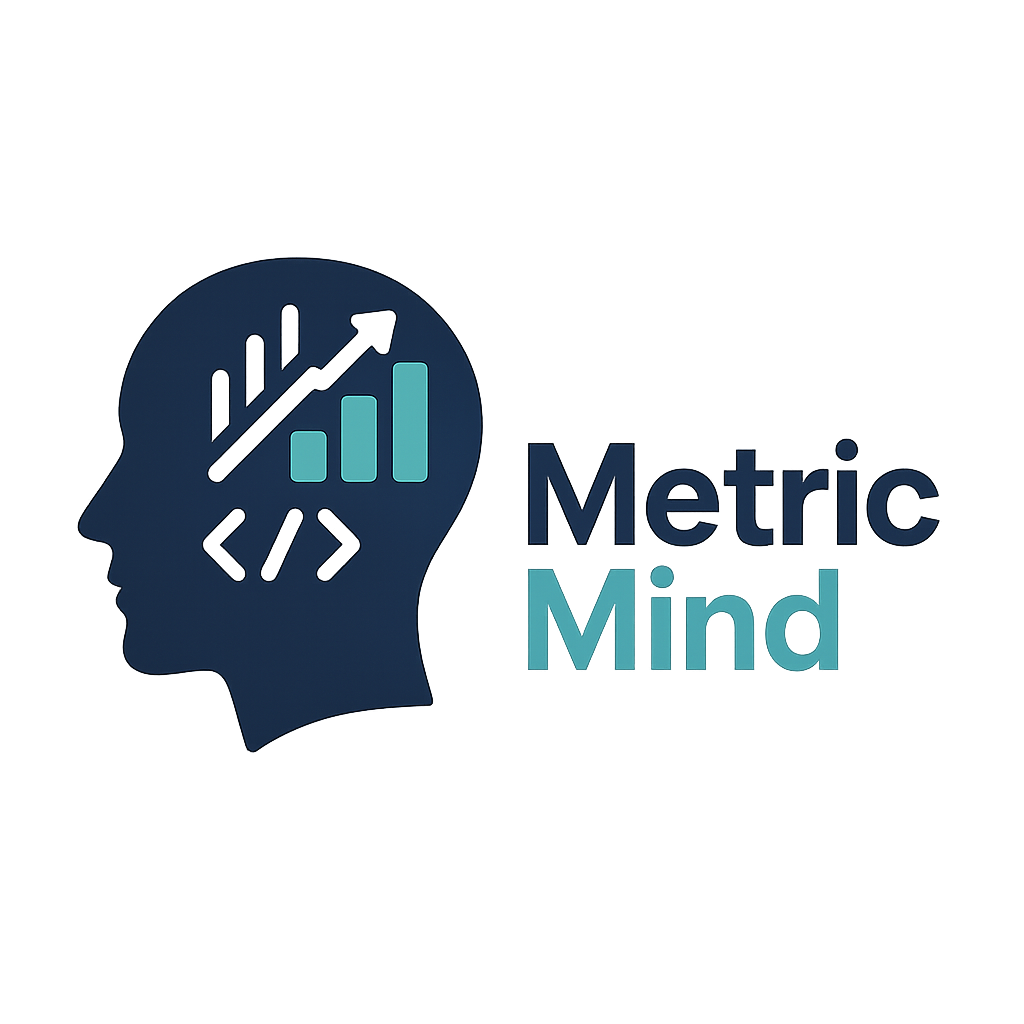Coach Caddie Support & Onboarding Checklist
Welcome to Coach Caddie! This comprehensive guide will help you get started with your soccer team management app and understand all the features available to you.
Getting Started
Download & Account Setup
- Download Coach Caddie from the App Store
- Create your account with a valid email address
- Choose your membership type during registration
- Complete the 3-day free trial setup
- Password Reset Available - Use "Forgot Password?" link if needed
Account Types & Permissions
Coach Account
- Create and manage teams (1-3 teams depending on subscription)
- Full access to all team management features
- Can invite other coaches, parents, and viewers
- Responsible for COPPA compliance and parent notifications
Parent Account
- View team information for your child's teams
- Edit only your child's player details
- Receive team updates and communications
- Access limited to teams where your child participates
Viewer Account
- View-only access to team information
- Cannot edit any player or team data
- Ideal for family members, assistants, or team supporters
Team Invite Member
- Receive specific access level assigned by coach
- Access determined by team role and permissions
Subscription Levels
Free Trial (3 Days)
- 1 team maximum
- 1 coach invite
- 10 parent invites
- 10 viewer invites
- Full team management features
Pro ($4.99/month)
- 1 team
- 2 coach invites
- 20 parent invites
- 20 viewer invites
- Basic team management
- Email support
Premium ($9.99/month)
- 3 teams
- 3 coach invites per team
- 20 parent/viewer invites per team
- Priority support
- All advanced features
Legacy Free (Grandfathered)
- Unlimited teams
- Unlimited invites
- All premium features
- For existing users only
Shared Access (Free)
- Access to teams shared by other coaches
- Full coaching features for shared teams
- Cannot create own teams
- Perfect for assistant coaches
Team Creation & Management
Creating Your First Team
- Navigate to team creation from main dashboard
- Enter team name and select format (11v11, 9v9, 7v7, etc.)
- Complete coach responsibility acknowledgment
- Review COPPA compliance requirements
- Set up parent notification process
Adding Players
- Access team roster from team dashboard
- Add player name and jersey number
- Set player position (optional)
- Add parent contact information
- Assign emergency contact details
- No birthdates or ages required (COPPA compliant)
Team Invitations
- Generate invite codes for coaches, parents, or viewers
- Set expiration dates for invite codes (1-30 days)
- Share codes via text, email, or in-person
- Monitor who has joined using invite codes
- Manage team member access levels
Statistics & Game Management
Game Tracking
- Create new games with opponent and date
- Track real-time statistics during games
- Record goals, assists, saves, and shots
- Monitor player participation and performance
- View individual and team statistics
Statistics Features
- View individual player statistics
- Track team performance over time
- Generate season summaries
- Note: Advanced export features planned for future updates
Practice Management
- Schedule practice sessions
- Track attendance
- Record practice activities and focus areas
- Manage practice logistics
COPPA Compliance & Privacy
Why COPPA Compliance Matters
Coach Caddie helps coaches comply with the Children's Online Privacy Protection Act (COPPA), which requires special protections for children under 13. As a coach, you're using the app under your team authority, not as a commercial data collector.
Coach Responsibilities
- Acknowledge coach data responsibility - You must understand your role in managing team data appropriately
- Notify parents - Inform all parents about your use of digital team management tools
- Minimize data collection - Only collect essential team management information
- Maintain data security - Ensure information is used only for team purposes
- Respect parent requests - Honor requests for data removal or traditional management
Parent Notification Process
- Use the built-in parent notice generator
- Send notifications before first app use
- Include what information is collected
- Explain privacy protections in place
- Provide your contact information
- Offer traditional management alternatives
Automatic Privacy Protections
- Data minimization - Only names, positions, and contact info collected
- No personal details - No birthdates, photos, or unnecessary information
- Automatic deletion - Team data deleted after 180 days of inactivity
- No commercial use - Data used only for team management
- Secure storage - Encrypted, role-based access controls
- No public sharing - Information private to team members only
Parent Notification Generator
Using the Built-in Notice Tool
- Access from team settings or COPPA compliance section
- Enter your contact information (name, email, phone)
- Choose notification style:
- Brief Notice - Simple, concise notification
- Comprehensive Notice - Detailed COPPA-compliant notice
- Email Template - Ready-to-send email format
- Customize for your team's specific needs
- Share via email, text, or team meeting
What Parents Need to Know
- Information collected - Names, positions, basic statistics, contact info
- How it's used - Team management only
- Privacy protections - No commercial use, automatic deletion, secure storage
- Parent rights - View, update, or delete their child's information
- Contact method - How to reach you with questions or concerns
- Alternative options - Traditional management if preferred
Data Management
Import/Export Features
- Export Teams - Download CSV files of your team rosters
- Download Template - Get the correct format for data import
- Import Data - Upload player/team information from CSV files
- Import Modes Available:
- Complete Teams - Import entire teams with all data
- Players Only - Add players to existing teams
Data Security
- Automatic Backups - Team data is continuously saved
- Activity Tracking - Teams must stay active to prevent auto-deletion
- Manual Export - Download your data anytime as backup
- Privacy Controls - Manage who has access to team information
Troubleshooting & Support
Common Issues
- Forgot password - Use "Forgot Password?" feature on sign-in screen
- Invite codes not working - Check expiration date and spelling
- Parents can't join - Verify they're using correct membership type
- Statistics not saving - Ensure stable internet connection
- Team not loading - Try refreshing or restarting app
Getting Help
- Email support - CoachCaddie@metric-mind.com
- Response time - 24-48 hours (Priority support: 12-24 hours for Premium)
- In-app help - Access help sections within the app
- Website resources - Visit metric-mind.com for additional support
Data Management
- Keep teams active - Regular use prevents auto-deletion after 180 days
- Update contact info - Keep parent and emergency contacts current
- Review permissions - Regularly check who has access to your teams
- Export important data - Regularly backup team information
Pre-Season Checklist
Before Your Season Starts
- Create team and add all players
- Generate and send parent notifications using built-in tool
- Invite assistant coaches if needed
- Set up parent accounts for team communication
- Test game statistics features
- Schedule first few games and practices
- Verify all emergency contact information
- Review team privacy settings
During the Season
- Track game statistics regularly
- Monitor parent engagement and questions
- Keep team information updated
- Address any parent concerns promptly
- Use invite codes to add new team members
- Regularly backup important data
End of Season
- Export final team rosters and important data
- Thank parents for participation
- Archive important team information
- Prepare for automatic data deletion if team becomes inactive
- Plan for next season setup
Key Features Summary
What Coach Caddie DOES Include:
- Team roster management
- Player statistics tracking
- Game and practice scheduling
- Parent notification generator
- COPPA compliance tools
- Data import/export (CSV)
- Team invitation system
- Role-based access control
- Automatic privacy protections
- Password reset functionality
Features NOT Currently Available:
- In-app messaging/chat
- Advanced statistics export
- Team communication within app
- Photo/video sharing
- Payment processing
Contact & Support Information
Coach Caddie Support Team
Email: CoachCaddie@metric-mind.com
Website: metric-mind.com
Response Time: 24-48 hours (Priority support: 12-24 hours for Premium subscribers)
Email: CoachCaddie@metric-mind.com
Website: metric-mind.com
Response Time: 24-48 hours (Priority support: 12-24 hours for Premium subscribers)
Emergency Data Requests
For urgent data deletion or privacy concerns, mark your email as "URGENT - PRIVACY REQUEST" for expedited handling.
For urgent data deletion or privacy concerns, mark your email as "URGENT - PRIVACY REQUEST" for expedited handling.
Last Updated: August 2025
Coach Caddie is committed to helping coaches manage their teams effectively while maintaining the highest standards of privacy and data protection for young athletes.
Coach Caddie is committed to helping coaches manage their teams effectively while maintaining the highest standards of privacy and data protection for young athletes.